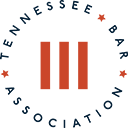Fastcase provides free access to court opinions from all 50 states, the U.S. Supreme Court and all the Federal Courts of Appeal, as well as to all U.S. District Courts and U.S. Bankruptcy Courts. Framed statutes, regulations, court rules and constitutions from all 50 states are also free.
TBA members enjoy unlimited usage, unlimited customer service and unlimited printing -- all at no cost as part of the TBA Complete Membership package.
To access the Tennessee Bar Journal on the Fastcase homepage search for "Tennessee Bar Journal".
Access Your TBA Fastcase Account Now (login required)
Fastcase offers extensions and plugins
Fastcase research tips
To help you make the best use of this valuable TBA benefit, Fastcase now provides a series of online webinars on how to use the service most efficiently and effectively -- each eligible for one hour of continuing legal education credit -- and online tips and training. Below are a few helpful tips:
Dual-column printing
Dual-column printing is easy with Fastcase. Customize the appearance of your case and print easily and beautifully, in Microsoft Word format, PDF format, or in Rich Text format (RTF) for use in WordPerfect.
When you're searching cases, you'll see the Print/Save button on the top right hand side of your screen. Click that link, and get a menu of choices. These allow you to customize your printout exactly the way you like it.
Do you want your search terms highlighted in the case or not? Do you want the case formatted in one column, or in dual-column format, like the books? What kind of document format do you want - Word *.doc, Adobe *.pdf, or WordPerfect *.rtf?
When you have selected all of your preferences (or just gone with the defaults - no highlighting, dual-column, Word format), click Print. Fastcase will ask your permission to open the program necessary to view your document - and when prompted, click Open. Fastcase will then format your case to your specifications and open the case in a new window. Easy as pie!
Now you have a beautiful, predictable, perfect version of the case. From here, you can further format the case (if you selected Word or WordPerfect), selecting your own fonts and font sizes. (Don't edit the court's opinion - that's a sure recipe for trouble!) You can save the case for later reference, print the case, e-mail it to someone else - anything you'd do with a document on your computer.
Search Annotated Statutes
Annotated statute products are great for statute research - especially for providing lists of cases that cite a particular code section. But did you know that you can make your own annotations on Fastcase?
First, go to Search | Search Statutes and select your state from the jurisdiction list. When you've found the statute section you're looking for, annotating it with Fastcase is a snap. Go to Search | Search Cases, then select your jurisdiction and run a keyword search for the statute section in quotes, like this:
"150.050"
You can even get annotations that discuss your particular issue by adding a keyword:
"150.050" AND business records
Your list of search results should include all cases that use the statute section - your own annotation! Even better, you can sort your list of annotations on the fly - click any header of your search result to sort the list and list the most recent case first, oldest case first, most authoritative case first - however you like. It's easy and free with your subscription to Fastcase.
To SEARCH for cases that cite a particular statute:
- Enter the statute citation in quotes in the Advanced Case Law Search box.
- Choose Boolean Phrase as your Search Type.
- Select the appropriate jurisdictions for your statute under Select Jurisdiction.
- Click Search.
To SORT:
Just click on the column heading to sort by the feature or
- Go to the Results heading at the top of the page.
- Once the drop down menu appears, move your mouse over Sort By
- Click on the feature of your choice.
To SAVE:
- Once you have the list of cases you want to save, just add the page to your browser's list of favorites.
(Hint: To access the list later, just make sure you are signed-in to Fastcase before clicking the link in your favorites.)
Attached Files: Mobile-Sync-Training-Guide.pdf, fastcase-quick-reference_0219.pdf